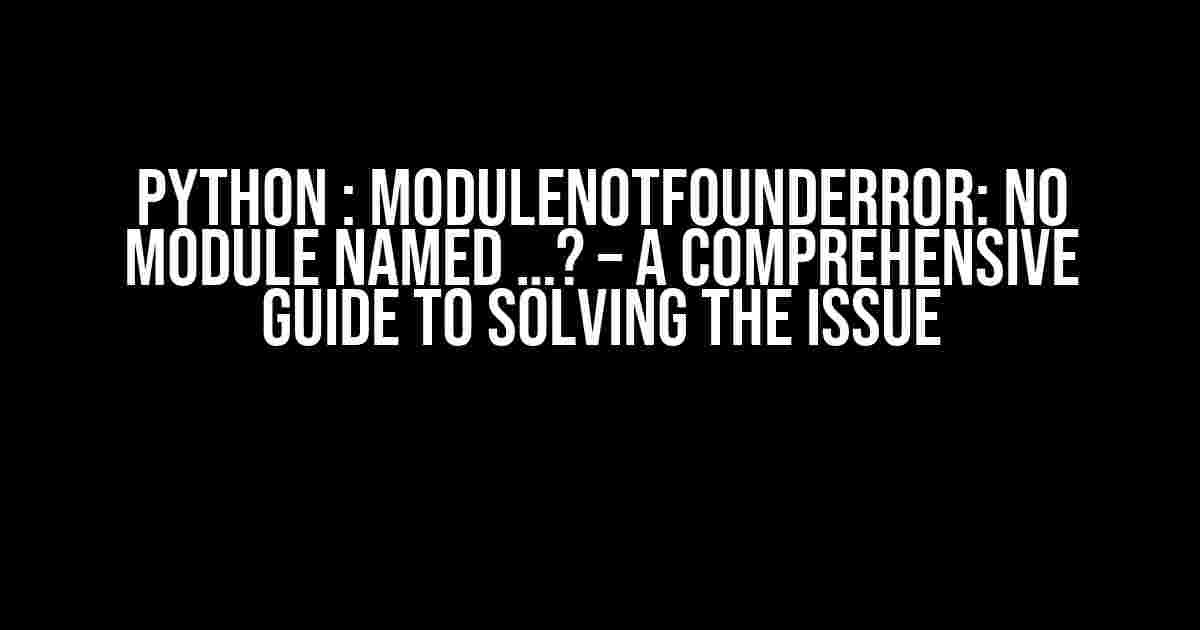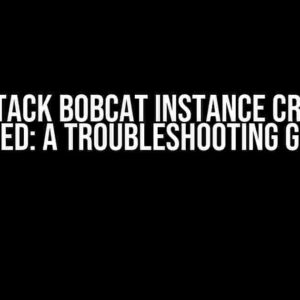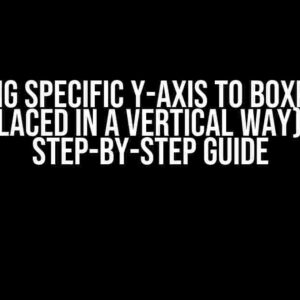Are you tired of encountering the frustrating “ModuleNotFoundError: No module named…” error in Python? Well, worry no more! In this article, we’ll delve into the world of Python modules, explore the reasons behind this error, and provide step-by-step solutions to resolve it once and for all.
What is a Python Module?
In Python, a module is a file containing a collection of related functions, variables, and classes. Modules are a way to organize code into reusable pieces, making it easier to write and maintain large programs. You can think of modules as libraries that provide pre-written code to perform specific tasks.
Types of Python Modules
There are two types of Python modules:
- Built-in Modules: These are pre-installed modules that come with Python, such as
math,random, andtime. - External Modules: These are modules developed by third-party developers and can be installed using package managers like
pip, such asnumpy,pandas, andrequests.
What Causes the “ModuleNotFoundError: No module named…” Error?
The “ModuleNotFoundError: No module named…” error occurs when Python is unable to find a module that is being imported in your code. This can happen due to several reasons:
- The module is not installed: The module you’re trying to import is not installed in your Python environment.
- The module is not in the Python path: The module is installed, but it’s not in the Python path, making it inaccessible.
- Typo in the import statement: There’s a typo in the import statement, resulting in Python looking for a non-existent module.
- Conflicting module names: You have a module with the same name as a built-in module, causing a conflict.
Solutions to the “ModuleNotFoundError: No module named…” Error
Don’t worry, we’ve got you covered! Here are the solutions to resolve the error:
Solution 1: Install the Missing Module
If the module is not installed, you can install it using pip, the Python package manager. Open a terminal or command prompt and run the following command:
pip install <module_name>Replace <module_name> with the actual name of the module you want to install.
Solution 2: Check the Python Path
If the module is installed, but Python can’t find it, you need to add the module’s location to the Python path. You can do this by:
- Checking the module’s installation directory using
pip show <module_name>. - Adding the module’s directory to the
PYTHONPATHenvironment variable.
For example, if the module is installed in /usr/local/lib/python3.9/site-packages, you can add the following line to your shell configuration file (e.g., ~/.bashrc):
export PYTHONPATH=$PYTHONPATH:/usr/local/lib/python3.9/site-packagesSolution 3: Check for Typos in the Import Statement
Double-check your import statement for any typos. Make sure the module name is spelled correctly and matches the actual module name.
Solution 4: Rename Conflicting Module Names
If you have a module with the same name as a built-in module, rename your module to avoid the conflict.
Additional Tips and Best Practices
To avoid encountering the “ModuleNotFoundError: No module named…” error, follow these best practices:
- Use Virtual Environments: Create separate virtual environments for each project to isolate dependencies and avoid module conflicts.
- Use Requirements Files: Keep track of dependencies using requirements files (e.g.,
requirements.txt) and install them usingpip. - Check Module Compatibility: Verify that the module is compatible with your Python version and operating system.
- Keep Modules Up-to-Date: Regularly update your modules to ensure you have the latest versions.
Conclusion
The “ModuleNotFoundError: No module named…” error is a common issue in Python, but with the right solutions and best practices, you can resolve it easily. Remember to install missing modules, check the Python path, and avoid typos and conflicts. By following these guidelines, you’ll be well on your way to becoming a Python master!
| Module Name | Installation Command |
|---|---|
| numpy | pip install numpy |
| pandas | pip install pandas |
| requests | pip install requests |
This table provides a sample list of popular Python modules and their installation commands using pip.
Frequently Asked Questions
Still have questions? Here are some frequently asked questions and answers:
Q: What if I’m using a Python IDE like PyCharm or Visual Studio Code?
A: If you’re using a Python IDE, you can install modules using the IDE’s built-in package manager or by creating a virtual environment.
Q: How do I know which module is causing the error?
A: Check the error message carefully, as it will usually indicate the module name that’s causing the issue.
Q: What if I’ve tried all the solutions and the error persists?
A: Double-check your code for any syntax errors, and try reinstalling the module or seeking help from online communities or forums.
Frequently Asked Question
Are you tired of encountering the dreaded “ModuleNotFoundError” in Python? Worry not, dear Pythonist! We’ve got the answers to your most pressing questions.
What is the “ModuleNotFoundError” in Python?
The “ModuleNotFoundError” in Python occurs when the Python interpreter is unable to find a specific module or package that your script is trying to import. This error can arise from a variety of reasons, including incorrect module names, missing dependencies, or faulty installations.
How do I fix the “ModuleNotFoundError” in Python?
To fix the “ModuleNotFoundError”, try the following: check the spelling of the module name, ensure that the module is installed correctly, and verify that the module is in the Python path. You can also try reinstalling the module using pip (Python’s package installer) or conda (Python’s package manager).
Why does Python throw a “ModuleNotFoundError” even though I’ve installed the module?
This can happen if you have multiple Python versions installed on your system, and you’ve installed the module in one version but are trying to run your script in another version. Make sure to install the module in the correct Python version or use a virtual environment to isolate your dependencies.
How do I check if a module is installed in Python?
You can check if a module is installed in Python by using the pip list command in your terminal or command prompt. This will display a list of all installed packages. Alternatively, you can try importing the module in a Python script or interactive shell; if the module is not installed, Python will raise a “ModuleNotFoundError”.
What is a virtual environment in Python, and how can it help with “ModuleNotFoundError”s?
A virtual environment in Python is a self-contained directory that contains a Python interpreter and a set of packages. It allows you to isolate your dependencies and avoid conflicts between different projects. By creating a virtual environment for your project, you can ensure that all required modules are installed correctly, reducing the likelihood of “ModuleNotFoundError”s.