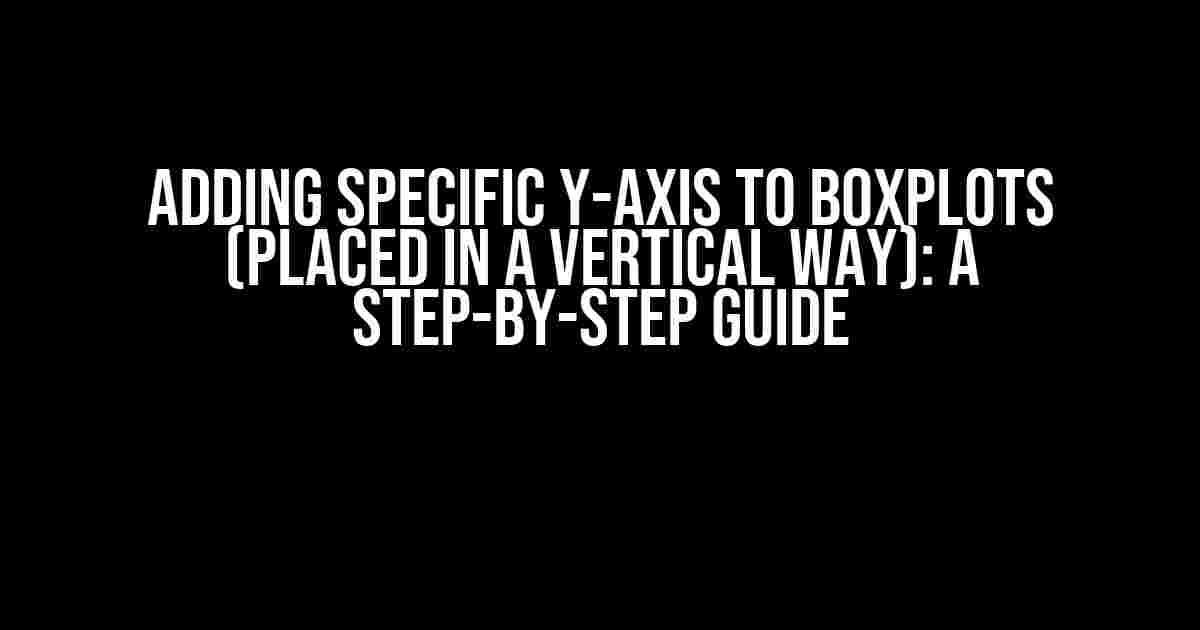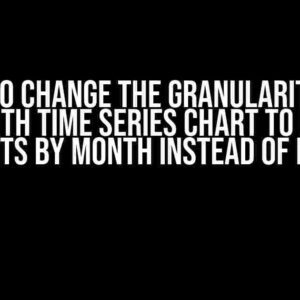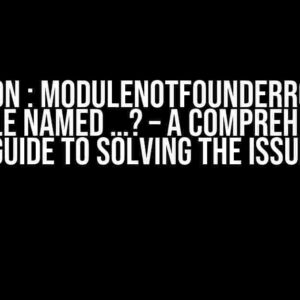Boxplots are a fantastic way to visualize the distribution of data, but what happens when you want to compare multiple groups and need to highlight specific values on the y-axis? In this article, we’ll dive into the world of boxplots and show you how to add specific y-axis values to your plots, all while keeping them vertically oriented. Buckle up, data enthusiasts!
What You’ll Need
To follow along, you’ll need:
- R programming language (we’ll be using RStudio)
- a dataset with at least one categorical variable and one numerical variable
- a basic understanding of boxplots and R syntax
Understanding Boxplots
Before we dive into adding specific y-axis values, let’s quickly review what boxplots are and how they’re constructed:
| Component | Description |
|---|---|
| Box | Represents the interquartile range (IQR) of the data |
| Median | Horizontal line inside the box, representing the 50th percentile |
| Whiskers | Lines extending from the box, representing the range of the data |
| Outliers | Data points that fall outside the whiskers |
Preparing Your Data
For this example, we’ll use the built-in `mtcars` dataset in R, which contains information about various car models. We’ll focus on the `cyl` (cylinders) and `mpg` (miles per gallon) variables.
library(ggplot2)
data(mtcars)
Creating a Basic Boxplot
Let’s start with a basic boxplot using ggplot2:
ggplot(mtcars, aes(x = factor(cyl), y = mpg)) +
geom_boxplot() +
labs(x = "Number of Cylinders", y = "Miles per Gallon")
This will produce a vertical boxplot with three groups, each representing a different number of cylinders. However, we want to highlight specific values on the y-axis, such as the mean and standard deviation.
Adding Specific Y-Axis Values
To add specific y-axis values, we’ll use the `geom_hline()` function from ggplot2. This function allows us to add horizontal lines to our plot at specific y-axis values.
First, let’s calculate the mean and standard deviation of the `mpg` variable:
mean_mpg <- mean(mtcars$mpg)
sd_mpg <- sd(mtcars$mpg)
Now, let's add these values to our boxplot using `geom_hline()`:
ggplot(mtcars, aes(x = factor(cyl), y = mpg)) +
geom_boxplot() +
geom_hline(yintercept = mean_mpg, color = "blue", size = 1) +
geom_hline(yintercept = mean_mpg + sd_mpg, color = "red", size = 1) +
geom_hline(yintercept = mean_mpg - sd_mpg, color = "red", size = 1) +
labs(x = "Number of Cylinders", y = "Miles per Gallon")
In this code, we've added three horizontal lines: one for the mean, and two for the mean plus and minus one standard deviation. We've also changed the colors and line sizes to make them stand out.
Customizing the Y-Axis
To make our plot more readable, let's customize the y-axis to include explicit labels for our added values:
ggplot(mtcars, aes(x = factor(cyl), y = mpg)) +
geom_boxplot() +
geom_hline(yintercept = mean_mpg, color = "blue", size = 1) +
geom_hline(yintercept = mean_mpg + sd_mpg, color = "red", size = 1) +
geom_hline(yintercept = mean_mpg - sd_mpg, color = "red", size = 1) +
scale_y_continuous(breaks = c(mean_mpg, mean_mpg + sd_mpg, mean_mpg - sd_mpg),
labels = c("Mean", "Mean + SD", "Mean - SD")) +
labs(x = "Number of Cylinders", y = "Miles per Gallon")
In this updated code, we've used the `scale_y_continuous()` function to specify the y-axis breaks and labels. This will add explicit labels to our plot, making it easier to understand.
Tips and Variations
Here are some additional tips and variations to take your boxplots to the next level:
-
Use different line types and colors
Experiment with different line types (e.g., dashed, dotted) and colors to make your added values stand out.
-
Add annotations
Use the `annotate()` function to add additional labels or text to your plot, such as data-driven annotations or explanations.
-
Incorporate other geoms
Combine boxplots with other geoms, such as points, lines, or bars, to create more complex and informative visualizations.
-
Customize the theme
Use ggplot2's built-in themes or create your own to customize the appearance of your plot, including the background, gridlines, and more.
Conclusion
In this article, we've shown you how to add specific y-axis values to your boxplots, creating a more informative and engaging visualization. By incorporating these techniques into your data analysis workflow, you'll be able to uncover new insights and tell more effective stories with your data.
Remember, the key to creating compelling visualizations is to understand your data and communicate your findings clearly. With practice and experimentation, you'll become a master of boxplots and take your data visualization skills to new heights!
Further Reading
Frequently Asked Question
Adding specific y-axis to boxplots can be a bit tricky, but don't worry, we've got you covered! Here are some frequently asked questions to help you master this skill:
Q1: How do I add a specific y-axis to a single boxplot?
You can use the `ylim` argument in the `boxplot` function to set the y-axis limits. For example, `boxplot(x, ylim = c(0, 100))` will set the y-axis to range from 0 to 100.
Q2: How do I add a specific y-axis to multiple boxplots when using `facet_wrap` in ggplot2?
You can use the `scales` argument in the `facet_wrap` function to set the y-axis limits for each facet. For example, `facet_wrap(~ variable, scales = "free_y")` will allow each facet to have its own y-axis limits.
Q3: How do I add a logarithmic y-axis to my boxplot?
You can use the `log` argument in the `scale_y_continuous` function to set a logarithmic y-axis. For example, `scale_y_continuous(trans = "log")` will create a logarithmic y-axis.
Q4: How do I add a specific y-axis label to my boxplot?
You can use the `ylab` function to set a specific y-axis label. For example, `ylab("Response Variable")` will set the y-axis label to "Response Variable".
Q5: How do I adjust the y-axis tick marks and labels in my boxplot?
You can use the `breaks` and `labels` arguments in the `scale_y_continuous` function to adjust the y-axis tick marks and labels. For example, `scale_y_continuous(breaks = c(0, 50, 100), labels = c("0", "50", "100"))` will set the y-axis tick marks and labels to specific values.